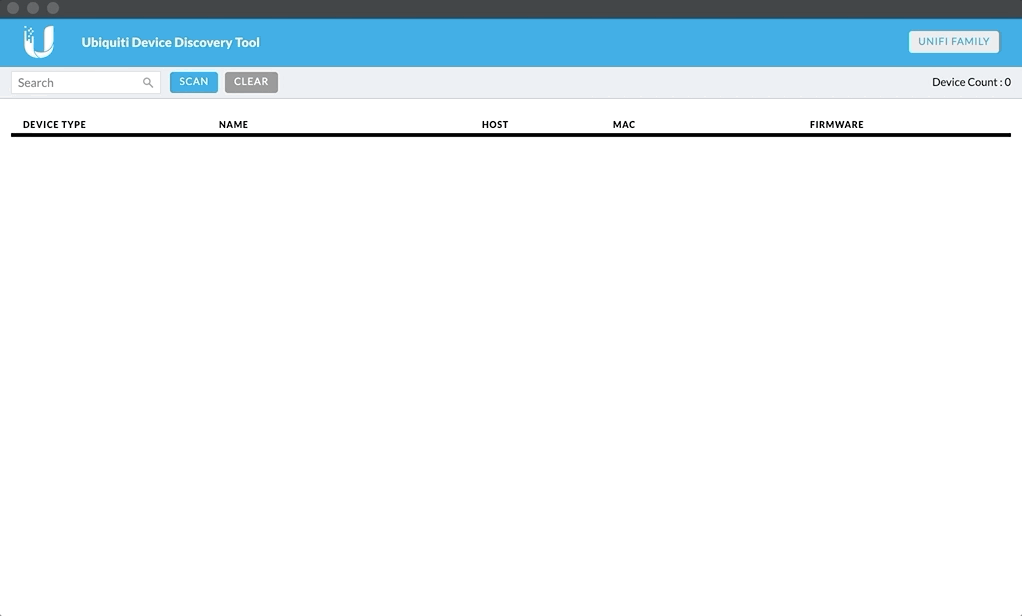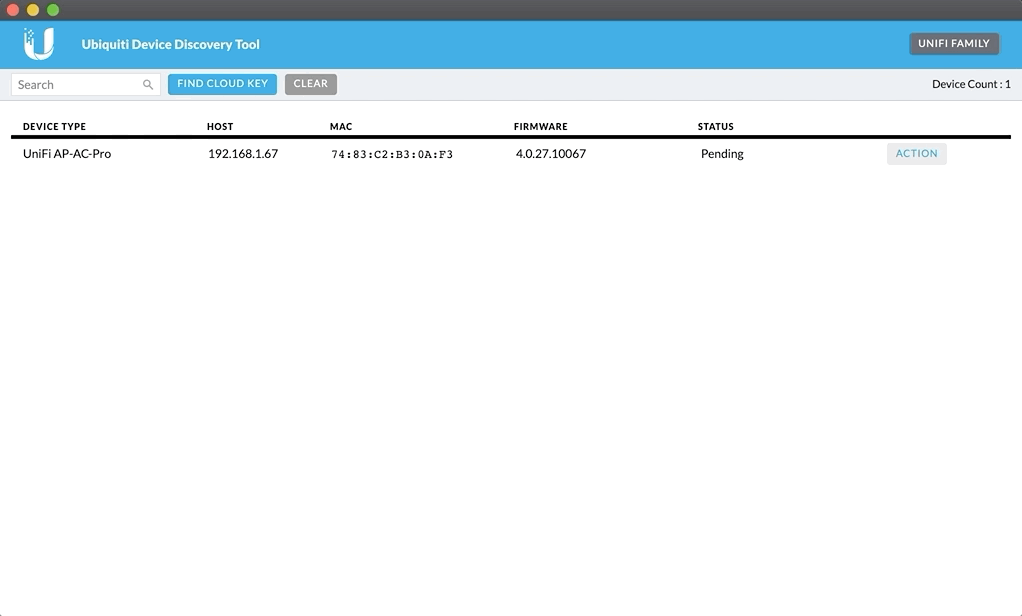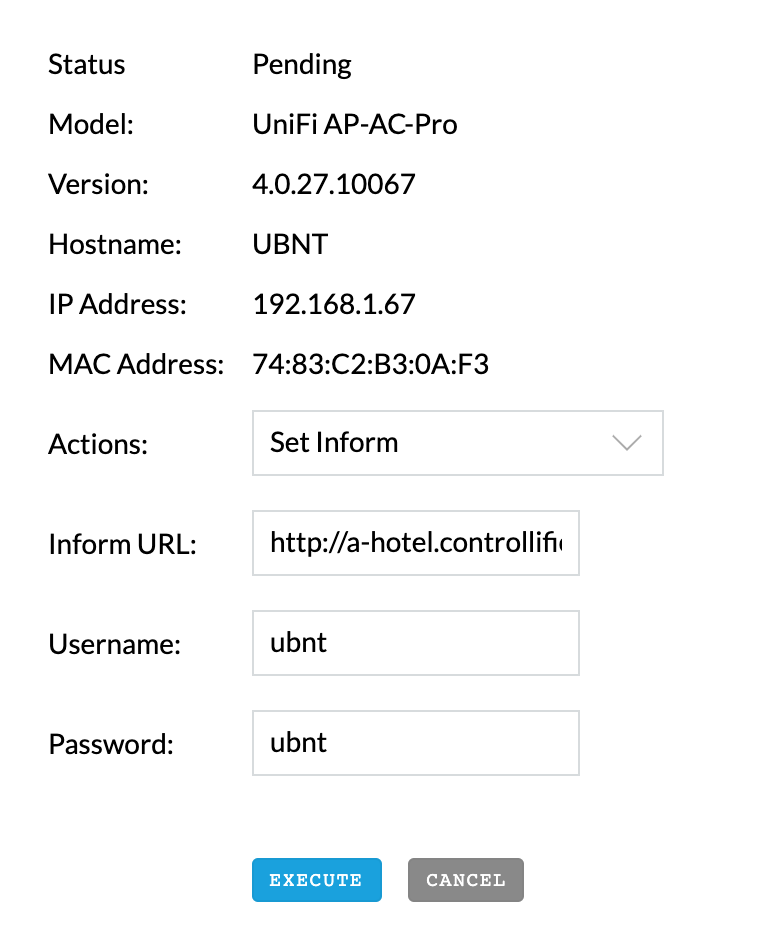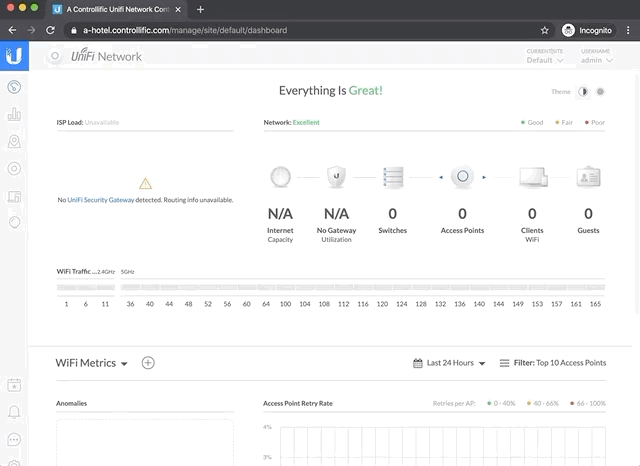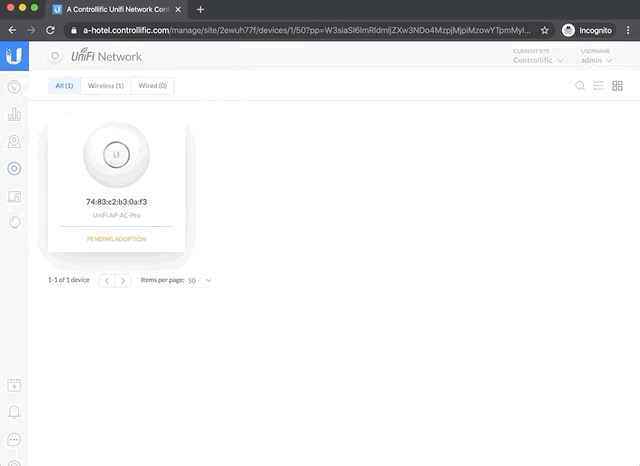Adopt UniFi Devices to Your Cloud Controller
How to SSH into a UniFi Access Point (AP)?
April 1, 2021In this section we’ll be covering how to adopt your UniFi devices to your cloud UniFi Network Controller using the Ubiquiti Device Discovery Tool, a free Chrome app that can be installed on your system.
- Download and install the Ubiquiti Device Discovery Tool
- In the Discovery tool, click on the button “UNIFI FAMILY” to show all the UniFi devices on your local network.

- Find the device you want to adopt and click on “ACTION“, a popup window will appear with options regarding this device.

- With the device popup window open, make sure the action is set to “Set Inform“. There are other options in the dropdown menu, but we want to set the inform URL of the device. Fill the form with the following:
- Inform URL: In Controllific, this inform URL is in your dashboard. The URL will always have these parts:
http://yourControllerName.controllific.com:8080/inform - Username: By default, the username of your UniFi device will be
ubnt - Password: By default, the password of your UniFi device will be
ubnt
- Inform URL: In Controllific, this inform URL is in your dashboard. The URL will always have these parts:
- Click on Execute and access your UniFi Cloud Controller. This is the best time to choose/create the Site where you want to adopt this device. If you want to use an existing site, choose it from the dropdown menu on the top right corner of your controller; otherwise, create a new site on the same dropdown menu but choosing the “Add new site” like the example below.

- Go to the Devices section of the controller and select the device you want to adopt and click on the Adopt button on the side panel that will appear on the right of your screen.

- Now wait until your device is in “Connected” state and start configuring this device!